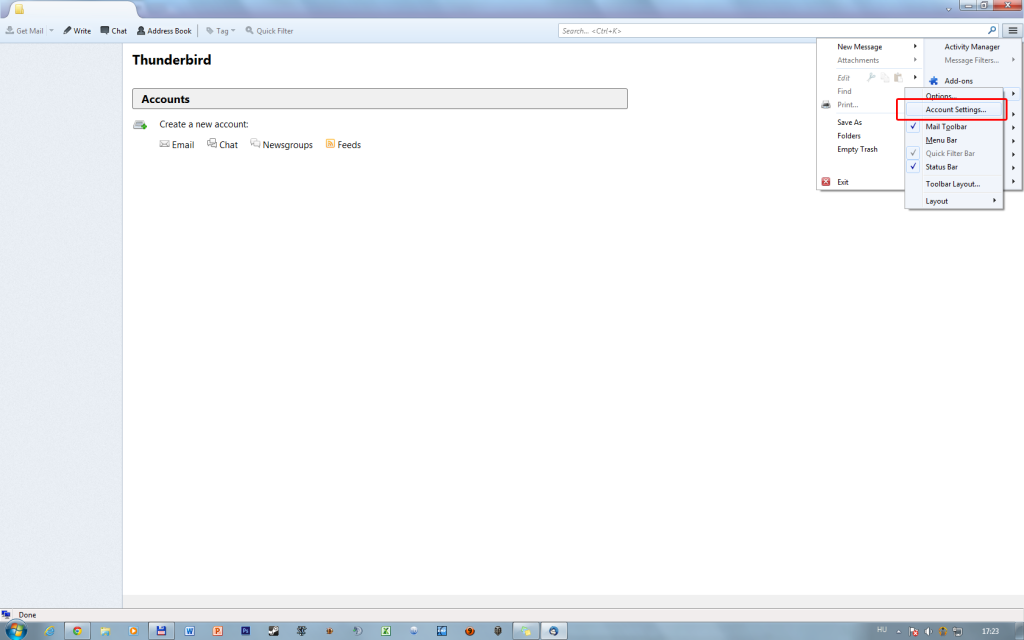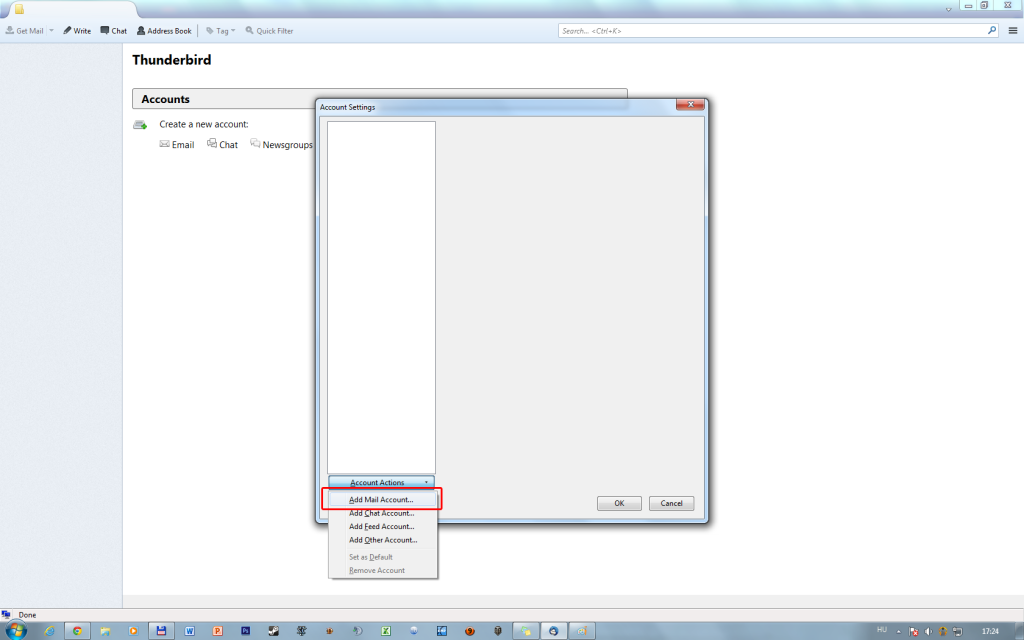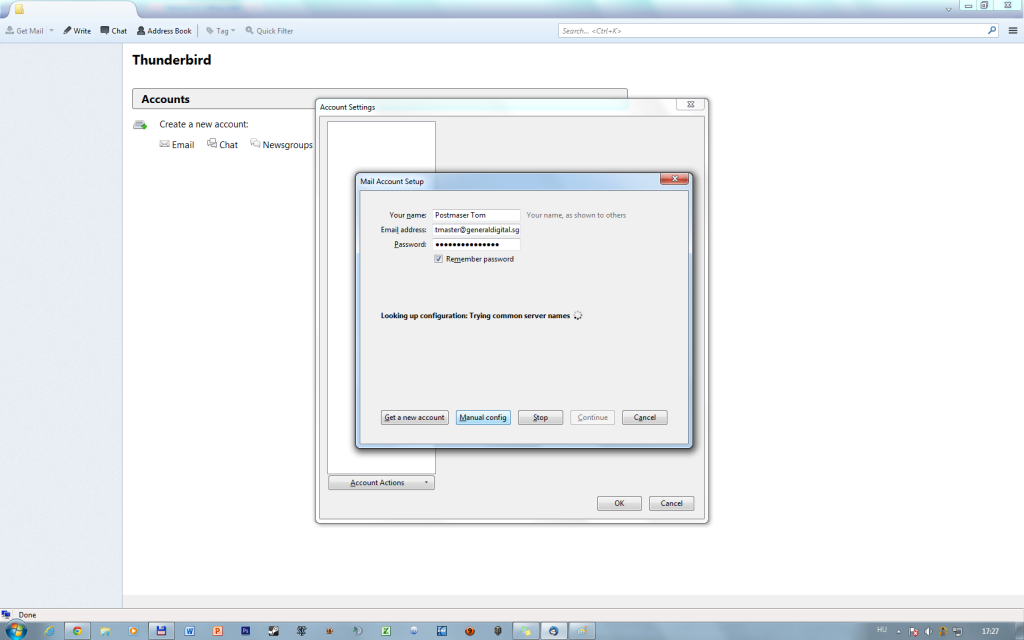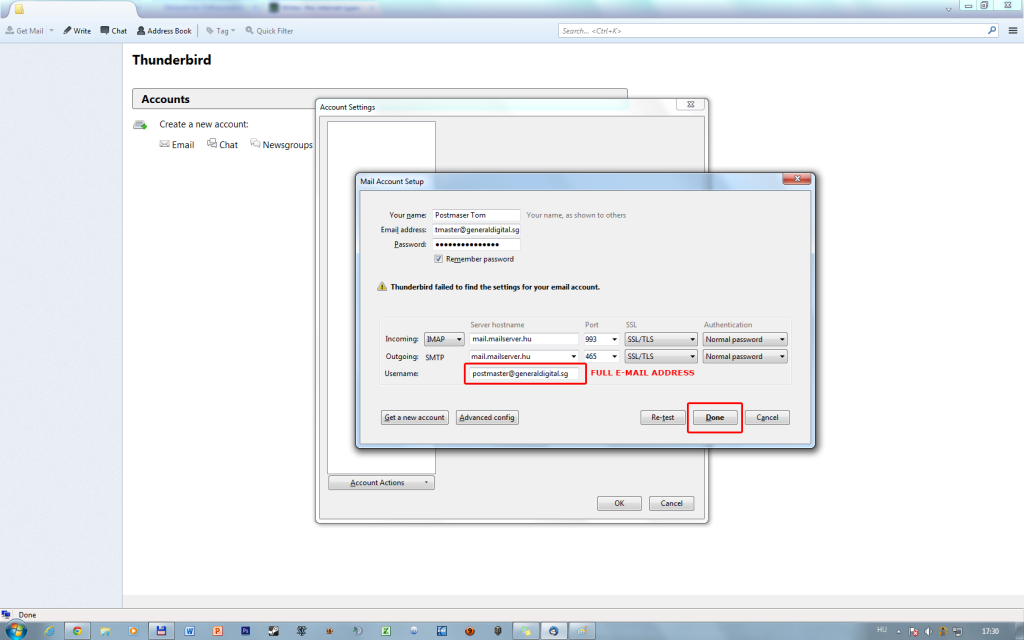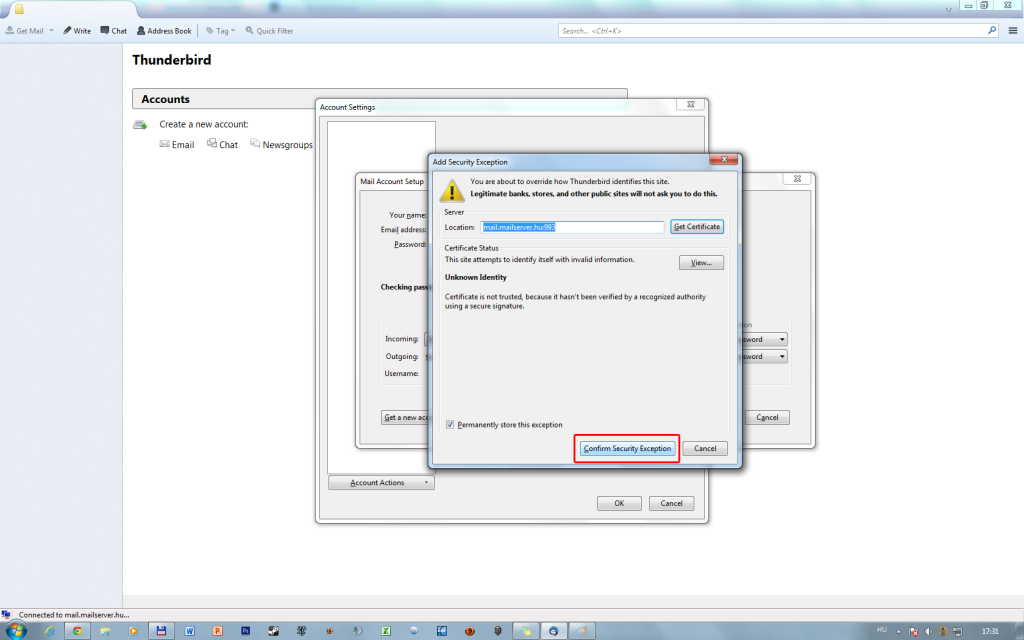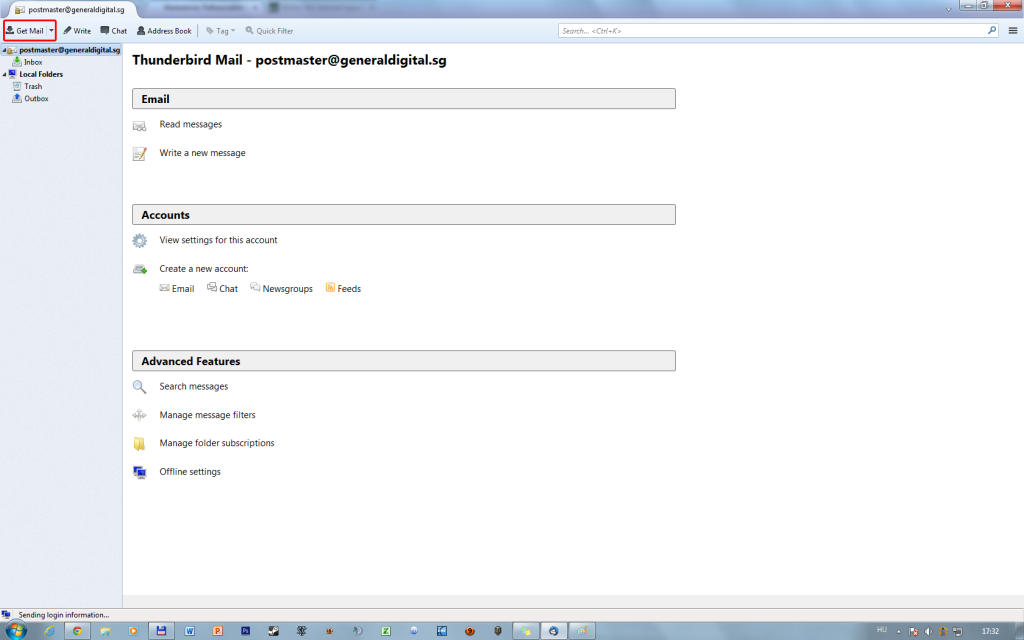You can download the newest version of the thunderbird here:
Install it the usual way and run it. Skip the exportation and close the set up mailbox window. Click in the top-right corner to the 3 lines (Thunderbird Menu) than choose Options / Account Settings:
Go to the Account Actions and choose Add Mail Account:
Fill the form: your full name (this will appear as sender name), your e-mail address, and the e-mail address’ password. Click continue:
When the Thunderbird tries to set-up the mailbox automatically halt it by clicking on the Manual Config button.
Copy the settings from the picture below!
The server is: hosting.wwdh.hu
Ports: SMTP: 465; POP3: 995; IMAP: 993;
SSL/TLS; Normal passwords
The username is your full e-mail address
Click Done (or the Advanced config good as well). Accept the Certificate:
Click on your mailbox in the left list and Get your mails: